How to Edit LinkedIn URL? A Step-by-Step Guide For 2023
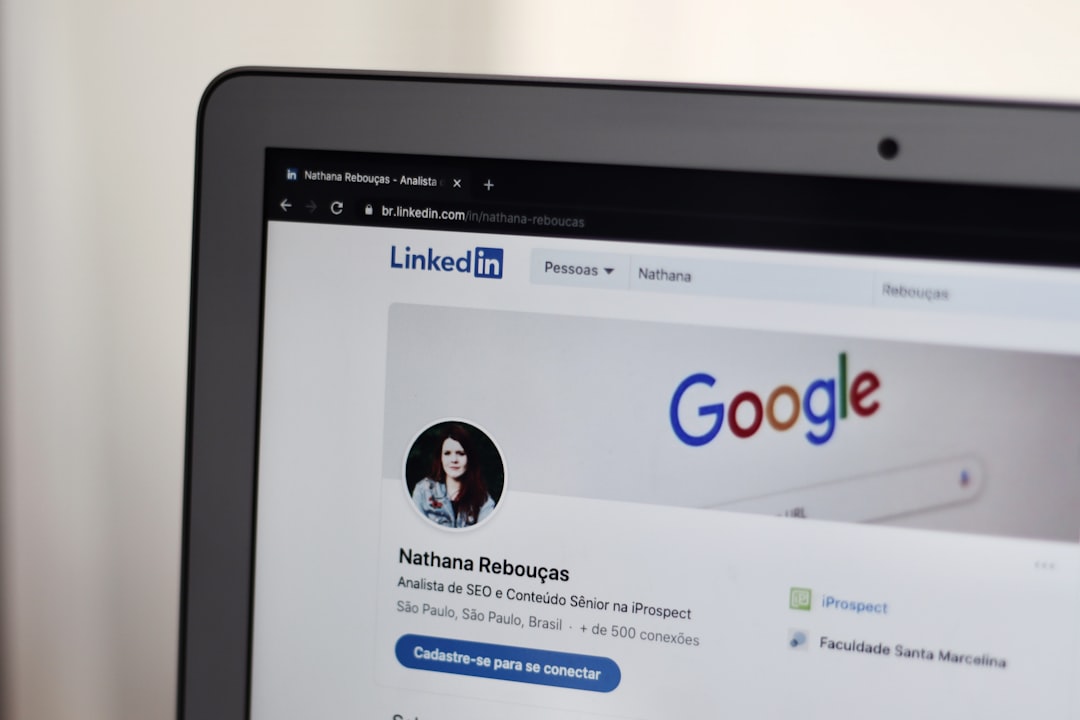
How to customize your LinkedIn URL?
If you are embarking on the job search process, you may understand that it’s not enough to have a highly professional resume in place at the time of the interview.
The recruiters also expect you to have a well-optimized LinkedIn profile in place along with your resume. In fact, according to a CareerBuilder survey, 70% of recruiters use social media to screen candidates.
That means you can not neglect your social media profiles and your LinkedIn profile if you want to get shortlisted for your dream job.
When you start working on optimizing your LinkedIn profile, some of the vital questions might come to your mind:
- How do I stand out from the crowd?
- How should I make my LinkedIn profile more professional?
- How can I enhance my personal brand?
In this article, we will guide you on how to change LinkedIn URL as part of enhancing your personal brand on LinkedIn and making yourself more searchable.
Topics We Will Cover:
- What is a LinkedIn URL?
- How to find your LinkedIn URL?
- Why should you customize LinkedIn URL?
- How to shorten LinkedIn URL?
What is a LinkedIn URL?
If you look carefully, you can see that the LinkedIn URL is clean and perfectly matches the profile name. It makes the person easily searchable on LinkedIn and makes the profile look professional.
You can add this LinkedIn custom URL on your resume or email signature, and the recruiters will be impressed with your LinkedIn profile.
How to Find Your LinkedIn URL? (Web Browser)
The first question that comes to your mind when you try to customize LinkedIn URL is,
how to get your LinkedIn URL?
Finding your LinkedIn profile on pc is simple.
Step 1: Open a browser and log in to your LinkedIn account.
Step 2: Click on your profile picture on the top left corner and go to your profile.
Step 3: Here, you can find the LinkedIn URL at the top of your browser.
Here is a screenshot of LinkedIn URL for Bill Gates. Similarly, you can find yours on your profile.
In this case, the LinkedIn URL is https://www.linkedin.com/in/williamhgates/.
How to Find LinkedIn URLs From Mobile (Android/iOS)?
Most of the users and professionals use LinkedIn from their mobile apps. So, you need to know how to get your LinkedIn URL on mobile devices.
Step 1: Click on your LinkedIn Mobile app and tap on the View Profile button.
Step 2: Scroll down your profile, and on the Contact section, you can locate your profile URL.
Step 3: If you want to share the LinkedIn URL with others, click on your LinkedIn URL, and a prompt will appear. Click on Copy if you want to copy the link, or click on Share with.. If you want to share your account with others directly.
Why Should You Customize LinkedIn URL?
It Makes You Easily Findable Online
A LinkedIn custom URL makes you easily searchable not only on LinkedIn but also online in general. For example, if someone searches your name on Google if you have a LinkedIn custom URL with your name on it, there is a high chance that your LinkedIn profile will show up on top of the Google search result.
It Boosts Your Credibility
A LinkedIn custom URL shows that you are a detail-oriented professional who is serious about their professional growth and also tells that you have the basic idea of how technology works, which is a must-have skill for professionals.
You Can Use LinkedIn URL in Professional Materials
As a 21 century professional, you must include your LinkedIn URL on professional materials such as resumes, cover letters, email signatures, business cards, etc.
On these professional materials, a random LinkedIn URL does not create a good impression on the respective person. But a clean and short LinkedIn URL creates a good impression on other people.
www.linkedin.com/in/arnab-1938200-gho.21792
How to Shorten LinkedIn URL (Web Browser)?
Read on to learn how to change your LinkedIn URL from web browsers.
But you can change it to make it more clean and professional. Let's see how:
Step 1: Log in to your LinkedIn account and then click on your profile picture in the upper right corner.
Step 2: Click on the View profile button on the drop-down menu.
Step 3: Locate the Edit public profile & URL button on the top right corner and click on it.
Step 4: A new window will open. In this window, locate the Edit your custom URL option on the top right corner and click on the small edit icon beside the URL.
Step 5: Now, you can edit LinkedIn URL according to your preference and click Save.
You can only add alphabets and numerics on your LinkedIn. However, we recommend you use only your name as the LinkedIn URL without using any numerics. For example:
www.linkedin.com/in/johndoe
It looks clean, and it’s easier for everyone to remember.
Note: LinkedIn lets you change your name five times within 180 days. So, you don’t have to worry about creating a perfect URL for LinkedIn. Do some trial and error with your LinkedIn URL and see which one works best for you.
Key Takeaways
While creating your custom LinkedIn profile, you need to keep some points in mind. Such as:
- On a custom URL, you can only use alphabets and numbers. And it should be between 5-30 characters.
- Use your name as a custom URL or a professional brand associated with you. It will make the URL easy to remember and makes your profile easily searchable on Google.
- The LinkedIn Custom URL is not case-sensitive. For example:
- linkedin.com/in/johndoe,
- linkedin.com/in/JohnDoe, and
- linkedin.com/in/Johndoe will direct you to the same profile.
- Suppose your name is really common around people. Most likely, you will find that a custom URL with your name is already taken by someone else. In that case, switch up your name a bit or use the surname first approach to create your LinkedIn custom URL
Example: linkedin.com/in/doejon - After your change your LinkedIn URL, the previous URL will be unavailable for the members other than the original owner of the profile for six months.
- After an account is closed, the LinkedIn custom URL will be available for use after 20 days of closing.
If you want to optimize your LinkedIn profile, go to the Hiration LinkedIn Profile Review tool and follow the instructions religiously to create a professional LinkedIn profile for yourself.
Hiration LinkedIn Profile Review
Get professional reviews from experts for your LinkedIn profile and make a statement on the professional platform.
- Instant Review of LinkedIn profile
- Your LinkedIn profile score
- Section-wise review & score
- Pro-tips from LinkedIn experts
- Export your profile in One-Click
- Choose from over 100+ designs
Go to Hiration career platform which has 24/7 chat support and get professional assistance with all your job & career-related queries.